Registering a new account
There are two ways to register a new account:
- Request access via the splash page
- Via email invitation
Register via the splash page
To register via the splash page:
- Browse to the Licensor organization’s Mediabox-PA URL.
- On the splash page, click Register.

3. On the Register Home page, click Create New Account.

4. On the Sign Up page, follow the instructions to enter and confirm an email address, and then click Submit. An email notification with a link to register an account will be sent to the email address that was entered.

5. Click the link in the email to open the Confirm Signup page.
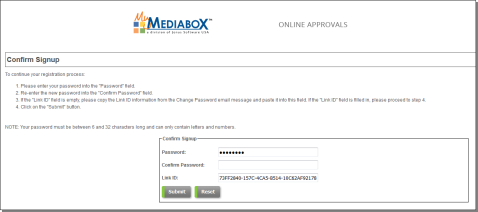
6. Follow the instructions to create and confirm a password, and then click Submit. Note that the Link ID field is filled in automatically from the email link.
7. Read the Terms of Service and select the I Agree checkbox at the top and click Submit.
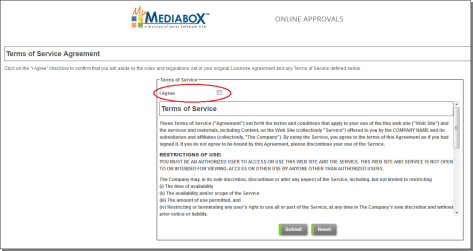
8. On the Edit Profile page, fill in the appropriate fields and click Submit to complete the registration.

NOTE Account requests must be approved by a site administrator before users can access the approvals site. An email notification will be sent to the registered email address once an administrator has approved or declined the request.
Registering via email invitation
If you received an email invitation to register a Mediabox-PA account, do the following:
- Click the invitation link inside the email message to open the Confirm Signup page.
- Follow the instructions to create and confirm a password, and then click Submit.
- Read the Terms of Service, select the I Agree checkbox at the top and click Submit.
- On the Edit Profile page, fill in the appropriate fields and click Submit to complete the registration.
NOTE Once registration is completed, invited users have immediate access the Product Approvals site.
